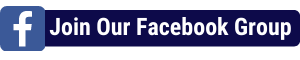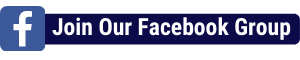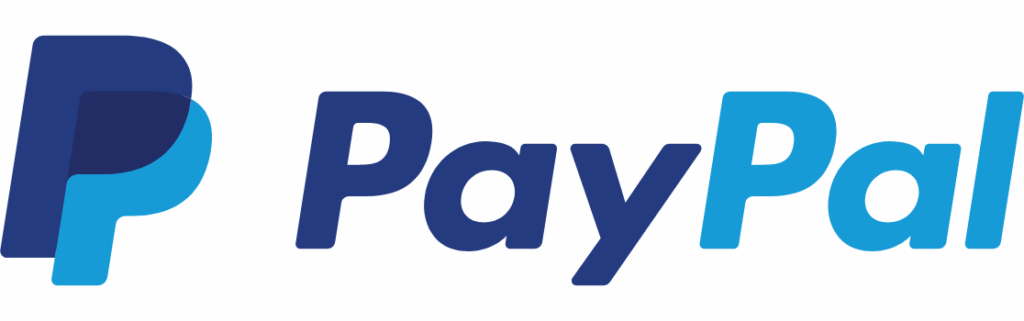
We use PayPal’s Mass Pay (Payouts) feature to pay our partners because it significantly reduces transaction fees. When payments are sent individually using the standard method, PayPal charges each recipient a fee, which can quickly add up. By using Mass Pay, we cover a small, capped fee on our end (typically $1) , allowing our partners to receive their full payment without any deductions—ensuring they get exactly what they earned.
If you’re paying your own affiliates, we highly recommend using Mass Pay as well. It’s more efficient, your affiliates will appreciate receiving the full amount, and it helps maintain goodwill and trust.
Here is the complete step-by-step guide for using PayPal Payouts (formerly called Mass Pay), including how to format your .csv file to pay multiple people at once.
✅ Requirements Before You Begin
- A PayPal Business account
- The Payouts feature enabled on your account
(If not enabled, request access here: PayPal Payouts Setup) - A list of recipients with their PayPal email addresses
- Funds in your PayPal balance or a linked payment source
Watch this video that walks you through the steps below:
1. Prepare a .CSV File for Upload
Create a spreadsheet using any spreadsheet program like Excel or Google Sheets, and use the following format:
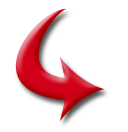 Example .CSV Format
Example .CSV Format
right click to download sample file
Email,Amount,Currency,Note
johndoe@example.com,150.00,,USD,Thanks for your help!
janedoe@example.com,75.50,,USD,Affiliate commission for August
bobsmith@example.com,200.00,,USD,Contract payment - Project X
Column explanations:
- Email: Recipient’s PayPal email address
- Amount: Payment amount (in numbers, no dollar sign)
- Currency: 3-letter currency code (like USD, GBP, CAD)
- Extra Comma: it needs that!
- Note: Optional message to include with the payment
💡 Make sure your file is saved in
.csv(comma-separated values) format.
2. Log In to PayPal
- Go to paypal.com
- Log in with your Business account credentials
3. Access the Payouts Tool
- In your dashboard, go to:
- Pay & Get Paid (top menu)
- Click Send Money
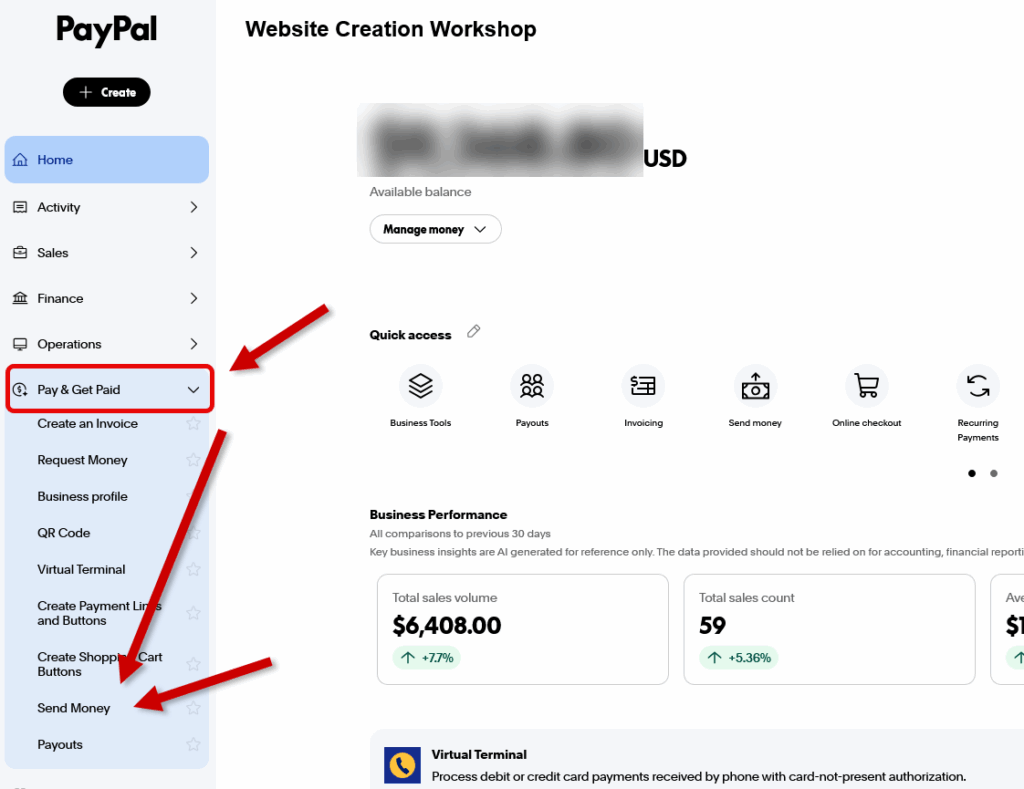
If you don’t see the Payouts option, request access here
4. Select “Make a mass payment” on the right
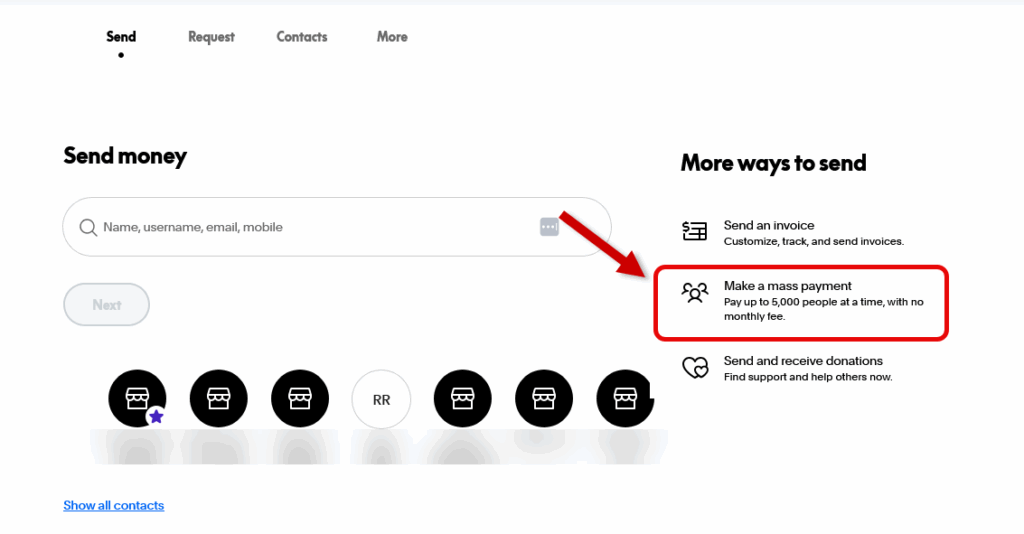
4. Upload the File You Had Prepared
- In the Payouts dashboard, click “Make a Payout”
- Select “Upload a File”
- Choose your
.csvfile and upload
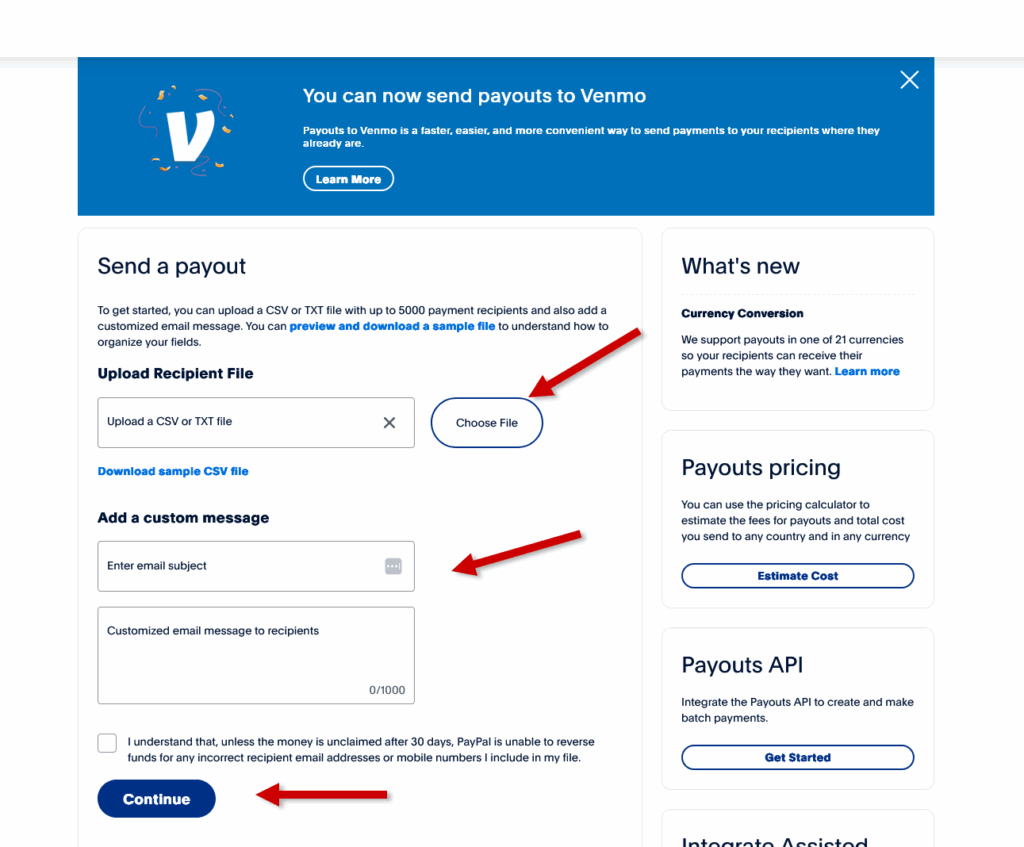
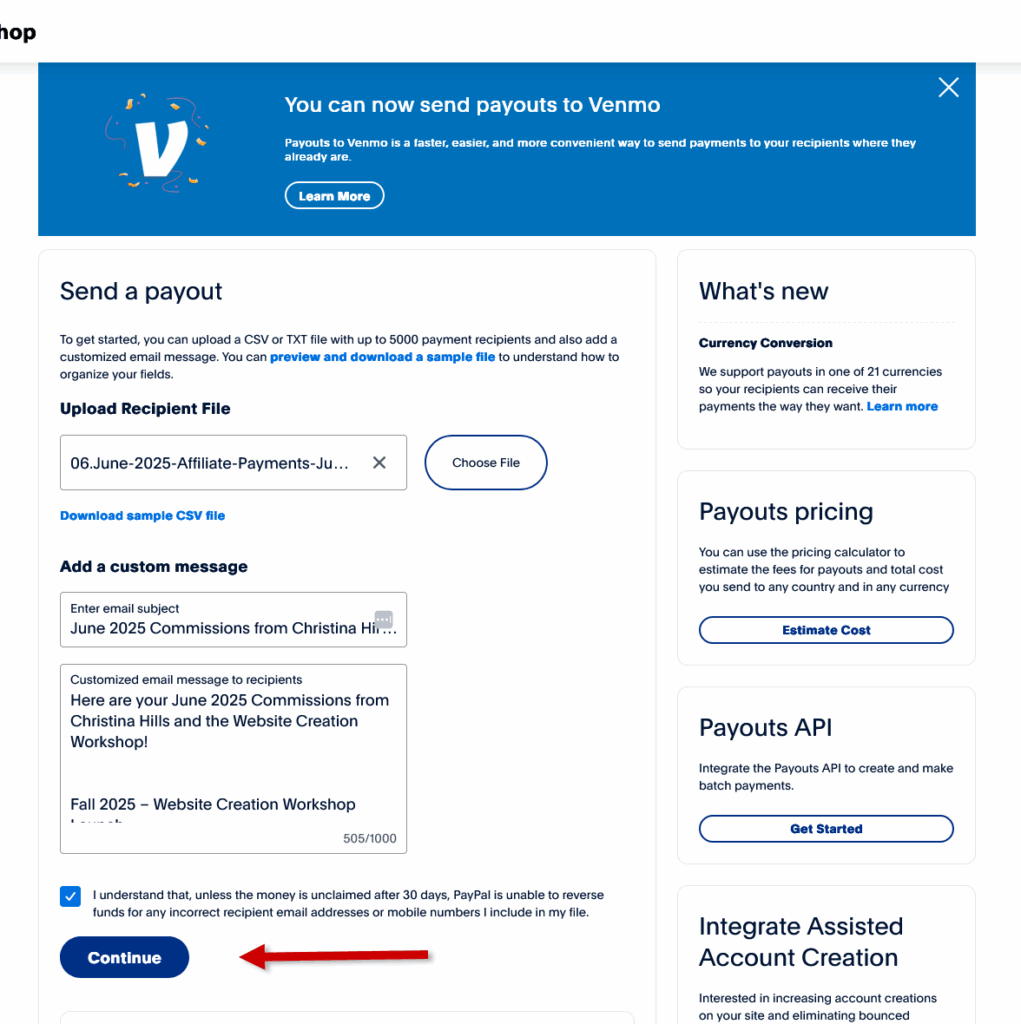
PayPal will validate the file. If there are any errors (like an invalid email or currency mismatch), it will prompt you to correct them.
5. Review and Confirm
- Review the payout summary: number of recipients, total amount, fees (see example below there are 5 people and $5 will be charged to you)
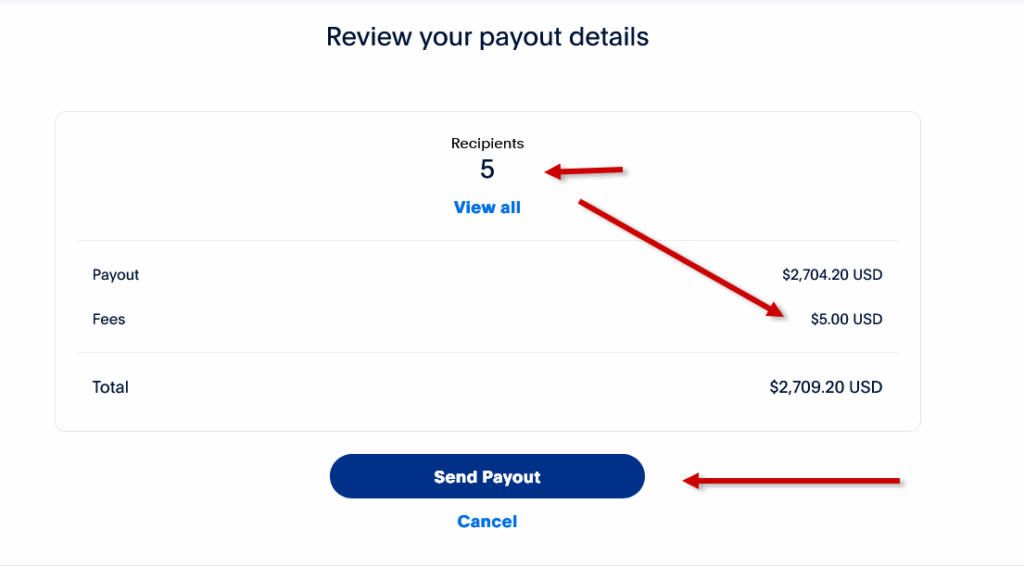
- Click Send Payouts
6. Track Payment Status
- Go to Activity → Payouts
- You’ll see statuses like:
- Processing
- Completed
- Failed (if a recipient’s email is invalid)
💵 Fees and Limits
Normally you pay only $1 per person you are paying. If you are sending payments to someone who is outside the USA, then you will pay a higher fee.
| Detail | Value |
|---|---|
| Fee per transaction | 2% of amount (capped at $1 USD) |
| Recipient max (PayPal registered) | $60,000 USD |
| Recipient max (unregistered) | $20,000 USD |